Creative Information Guide: Difference between revisions
No edit summary |
No edit summary |
||
| Line 1: | Line 1: | ||
{{server info | {{server info | ||
|image = [[Image: | |image = [[Image:Rev33spawn.png]] | ||
|address = creative.nerd.nu / c.nerd.nu | |address = creative.nerd.nu / c.nerd.nu | ||
|revision = 33 | |revision = 33 | ||
Revision as of 19:35, 7 July 2018
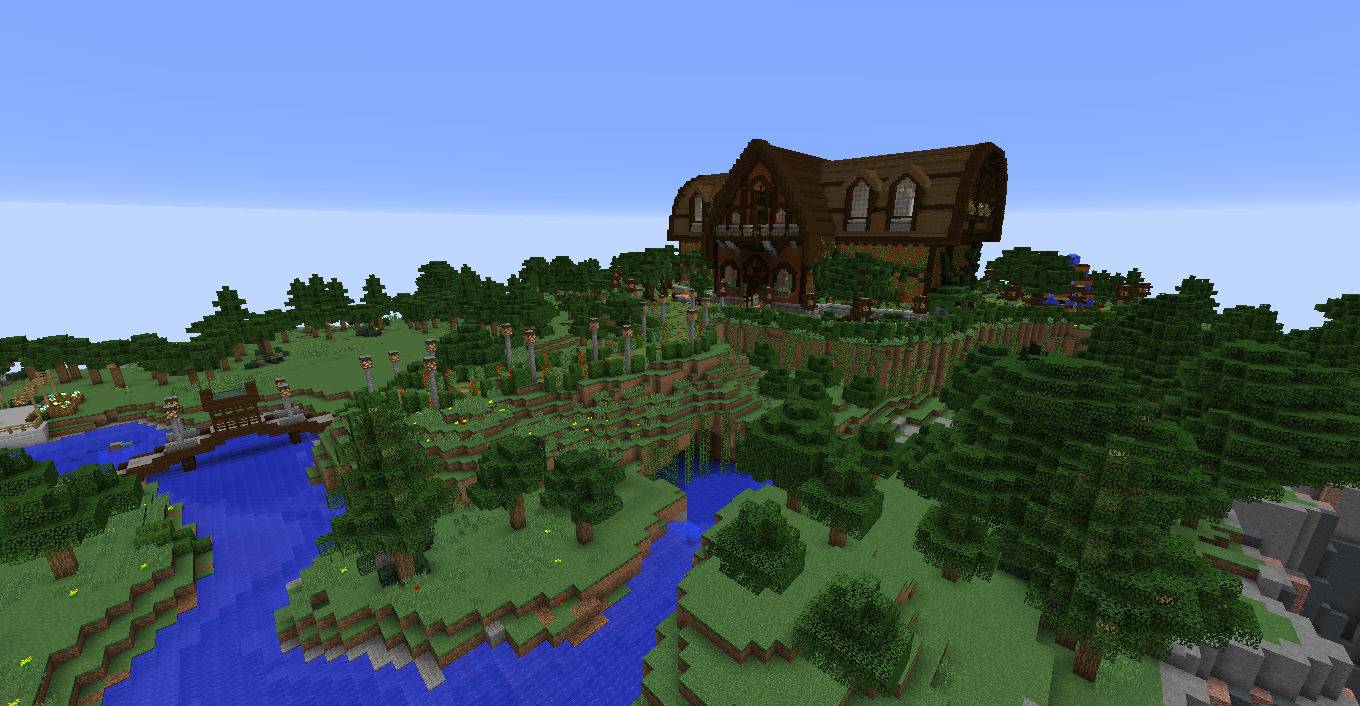 | |
| Server address | creative.nerd.nu / c.nerd.nu |
|---|---|
| Current map revision | 33 |
| Map revision started | 14th October, 2017 |
New Features
Currently our Creative server is on its 32nd map reset.
You can visit this link for the subreddit info post!
- Current version: 1.12
- Map size begins at 7000x7000 blocks (that's from -3500 to +3500 on both the x and z axis) and will increase all the way up to 10,000x10,000 blocks midway through the revision.
- Spawn City will feature Suburbs, Downtown, Marina and Port.
- 2 Suburb plots, 2 Downtown plots, 1 Marina, 1 Port - Number of plots allowed in the beginning. Additional plots will be granted at admin discretion.
- Cardinal roads will be established at the revision start. You may connect your city to these roads, but you cannot block or disrupt the road. Thank you Dumbo52 for dedicating a lot of time to this!
- There are special /warps that are available from the start of the revision, including "Spawn City", "Suburbs", "Marina" - for all your boats, "Redstone Playground" - a separate world where you can test out redstone mechanisms freely, as well as the historic "Pixel Art" and "BigTown" areas.
Creative Information Guide
This guide provides a more detailed look at the rules, activities, and banned items specific to our Creative server.
[TBC]
Frequently Asked Questions (FAQ)
Can I use "World Edit"?
Yes - however, you must first be the owner of the protected region that you are trying to use WorldEdit in. It is not possible to use WorldEdit outside of a region that you own.
At the time of writing, players have access to the following WorldEdit commands:
WorldEdit Commands
- /worldedit help or //help - Displays help for WorldEdit commands
Options Commands
- //gmask - Sets your global mask
- //searchitem or //search - Search for an item's ID
- //tips - Toggle WorldEdit tips
- //toggleplace - Switch between your position and pos1 for placement (using //paste)
Utility Commands
- //snow - Simulates snow
- //thaw - Thaws the area
- //green - Greens the area
- //removenear - Removes blocks near you
- //fixlava - Fix lava to be stationary
- //fixwater - Fix water to be stationary
- //drain - Drain a pool
- //ex - Extinguish nearby fire
- //fill - Fill a hole
- //fillr - Fill a hole recursively
Region Commands
- //replace - Replace all blocks in the selection with another
- //stack - Repeat the contents of the selection
- //set - Set all blocks within the selection
- //hollow - Hollows out the object contained in the selection
- //fall - Have the blocks in the selection fall
- //faces - Build the walls, ceiling, and floor of a selection
- //center - Set the center block(s)
- //walls - Build the four sides of the selection
- //curve - Draws a spline through selected points
- //move - Move the contents of the selection
- //overlay - Set a block on top of blocks in the region
- //lay - Set the top block in the region
- //line - Draws a line segment between cuboid selection corners
- //naturalize - 3 layers of dirt on top then stone below
Selection Commands
- //toggleeditwand - Toggle functionality of the edit wand
- //wand - Get the wand object
- //pos1, //pos2 - Set position 1 or 2 to your current position
- //hpos1, //hpos2 - Set position 1 or 2 to targeted block
- //sel - Choose a region selector
- //size - Get information about the selection
- //expand - Expand the selection area
- //contract - Contract the selection area
- //inset - Inset the selection area
- //outset - Outset the selection area
- //shift - Shift the selection area
- //chunk - Set the selection to your current chunk
History Commands
- //undo - Undoes the last action
- //redo - Redoes the last action (from history)
Clipboard Commands
- //copy - Copy the selection to the clipboard
- //cut - Cut the selection to the clipboard
- //flip - Flip the contents of the clipboard
- //rotate - Rotate the contents of the clipboard
- //paste - Paste the clipboard's contents
Generation Commands
- //cyl - Generates a filled cylinder
- //hcyl - Generates a hollow cylinder
- //sphere - Generates a filled sphere
- //hsphere - Generates a hollow sphere
- //pyramid - Generates a filled pyramid
- //hpyramid - Generates a hollow pyramid
- //generate - Generates a shape according to a formula
Biome Commands
- //setbiome - Sets the biome of the player's current selection
- //biomeinfo - Gets the biomes in the player's current selection
- //biomelist - Gets a list of all biomes available
Tool Commands
- //tree - Tree generator tool
- //repl - Block replacer tool
- //info - Block information tool
- //none - Unbind a bound tool from your current item
- //farwand - Wand at a distance tool
Tool Util Commands
- /target - Toggle between different target modes
- /targetmask - Set the targeting mask
- /size - Set the brush size
- /mask - Set the brush mask
- /smask - Set the brush mask
- /masks - View help about masks
- /range - Set the brush range
- /transform - Set the brush transform
- /transforms - View help about transforms
- /mat - Set the brush material
- /patterns - View help about patterns
- /visualize - Toggle between different visualization modes
- /secondary - Set the left click brush
- /primary - Set the right click brush
- /scroll - Toggle between different target modes
Brush Commands
- //brush copypaste - Copy paste brush
- //brush pull - Pull terrain towards you
- //brush sphere - Choose the sphere brush
- //brush circle - Creates a circle which revolves around your facing direction
- //brush scatter - Scatter a pattern on a surface
- //brush layer - Replaces terrain with a layer
- //brush splatter - Splatter a pattern on a surface
- //brush recursive - Choose the recursive brush
- //brush blendball - Choose the blend ball brush
- //brush line - Choose the line brush
- //brush spline - Choose the spline brush
- //brush erode - Choose the erode brush
- //brush sspl - Draws a spline (curved line) on a surface
- //brush surface - Use a height map to paint any surface
- //brush shatter - Creates random lines to break the terrain into pieces
- //brush smooth - Choose the terrain softener brush
- //brush clipboard - Choose the clipboard brush
- //brush cylinder - Choose the cylinder brush
- //brush gravity - Gravity brush
- //brush set - Set all blocks within region
- //brush raise - Raise one block
- //brush lower - Lower one block
Super Pickaxe Commands
- // - Toggle the super pickaxe function
- /sp area - Enable the area super pickaxe mode
- /sp recur - Enable the recursive super pickaxe mode
- /sp single - Enable the single block super pickaxe mode
- //jumpto - Teleport to a location
- //thru - Pass through walls
- //ascend - Go up a floor
- //descend - Go down a floor
- //up - Go upwards some distance and place a glass block there
- //ceil - Go to the ceiling
- //unstuck - Escape from being stuck inside a block
Why wont my water flow?
Our server uses a plugin called SafeBuckets to prevent liquids from flowing as a grief prevention measure - it would be pretty horrible to have all of your hard work ruined by a griefer with a bucket of water! To make your water/lava flow, place down the bucket of water/lava as normal and then type /modreq please flow this liquid. If you are the owner of a protected region you can flow liquids easily within your region by typing /flow and then clicking the static block.
Can I make a PvP arena?
Yes, but PvP regions must be fully enclosed to prevent people from accidentally flying into them and being put into survival mode. If you want a PVP region made make sure it’s fully enclosed then type /modreq enable pvp here.
How close can i build to my neighbor?
Region protections will not be granted if your build is within 10 blocks of another player's build. The map is very big so try not to build too close to someone if they ask you not to.
How do I claim land?
There are two ways to claim land: 1) Build a rectangular border around the area in blocks, you can use brightly coloured wool (for example) to make it stand out better. These protections will go all the way from map height to bedrock. No existing build is required to get a piece of land protected. You can also request a protection on something you have already built which will protect only the blocks involved, with no buffer.
2)Request a protection on an existing build. These protections will only be around the build.
- Protections in pre-made plots operated by NerdPlot will automatically only protect the area within the plot. In the Redstone Playground these protections will not go all the way up to the height limit.
- Requesting a region in the Space multiverse requires blocks to be placed in a line in the Y direction to indicate the desired height of the region.
Regions that are not built in may be removed or reduced as needed after 1 month of inactivity.
Can I use potions?
Potions themselves are banned, however you may use the /effect command in their place.
Why can’t I make a portal?
Portals are restricted on our servers to prevent the accidental grief they can cause to other players' builds by automatically generating inside them. You can instead make a /modreq for a decorative portal to be placed.
Can I test redstone things in the overworld?
Redstone creations that are not fully contained within a build must be made in the Redstone Playground (use /warp redstone to access this). Builds may be removed if they do not meet this requirement.
Why won’t my vines grow / Can I build an ivy wall that wont grow?
Growth is disabled on the server by default. If you would like to enable vine growth in a region you own type /rg flag <region> vine-growth allow.
How can I set flags in my region?
If you are a region owner you can set the following flags on your own with the command /rg flag <region> <flag> <value>:
- Greeting
- Leaf-decay
- Weather
- Mushroom-growth
- Vine-growth
- Snow-melt
- Time-lock
- Mycelium-spread
- Use-pressure-plate
- Use-button
- Ice-melt
- Allow-drops
- Weather-lock
- Grass-growth
- Ice-form
- Item-drop
Other flags can be set by asking in a modreq, and are set at staff discretion.
How do I get added to the /place or /warp list?
Players can request to have their build made into a /warp by submitting a /modreq at the desired warp location and including the desired name in the request (e.g. "Please could I get this made into a warp? It is called Alola". Warps are granted at admin discretion.
Are there any blocks I can’t place?
- These items are completely banned from any placement:
- (#52) - Mob spawner
- (#122– Dragon egg
- (#137) – Command block
- (#210) – Repeating Command Block
- (#211) – Chain Command Block
- (#217) – Structure Voids
- (#255) – Structure Blocks
- (#381) – Eye of Ender
- (#383) – Spawn eggs
- (#384) – Bottle of enchanting
- (#407) – Minecart w/ TNT
- (#422) – Minecart w/ Command Block
- (#Invisibility potion)
- These items must be placed by staff for you; request using /modreq:
- (#8) – Flowing water (can be used in WorldEdit)
- (#10) – Flowing lava (can be used in WorldEdit)
- (#90) – Nether portal
- (#119) – End portal
- (#166) – Barrier block
- (#209) – End Gateway
- (#389) – Item frame
- Additionally, these items are banned in WorldEdit:
- (#26) – Bed
- (#46) – TNT