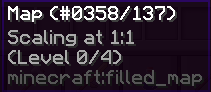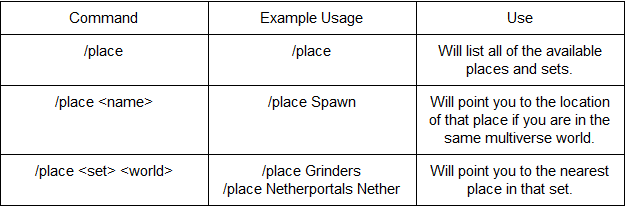PvE Information Guide
 | |
| Server address | pve.nerd.nu / p.nerd.nu |
|---|---|
| Current map revision | 30 |
| Map revision started | June 1, 2024 |
New Features & Notable Changes
Our PvE server is on it's 26th map reset, and with it came a number of changes both big and small to the server environment. You can find all of the changes in the information post here on the PvE Admin Blog. A few of these changes require a bit more detail:
Expectations
We strive to design each revision in a way that every player can enjoy playing in their own style. However, you must make sure to follow the server rules and play respectfully. Please read the rules at spawn, even if you have been around for many revs, a quick reminder doesn’t hurt! For restarts, always try to avoid logging out while in a minecart or on a horse, while flying, or with a chest open - just in case it results in a loss of items or life.
Staff reserve the right to take appropriate actions against any player in order to maintain server harmony.
Theme
This revision, our general theme is Fairs! Welcome to the Rev 30 Nerd Fair. In the fairgrounds you will find displays of Nerd.nu’s history, art, agriculture displays, and of course rides and food stalls! Our custom currency will be Nerd Tickets. You will be able to use the currency to buy portals and holes in the nether roof, as well as items at the fair and from wandering traders. As always, players are under no obligation to build within this theme, participate in any challenges or events, or collect collectibles.
Overworld
The overworld for this revision will be 10,000 x 10,000. We once again used Minecraft’s vanilla generation to allow the new biomes and structures to generate. Look for those new cherry trees and that suspicious looking sand and gravel. Ores have not been plumped.
The Lost Pavilions
Once again we ran a build contest and this revision we chose 27 builds to pre-place across the map. When you find one of these builds, hunt for a sign to collect your prize. Builders include mats1300, za_zaa, layla_moon, j4bble, CARnivore_nds, treppich, Ulyn_, Omega_Orion, Daisydushess, baronHark, zongsoe, OleToothless, King_of_queso, and buzzie71.
Special Biomes
We ask that no player or town make large claims in new and rare biomes, like warm oceans and bamboo forests and shroom islands. Protections for builds will still be granted but unfairly large claims may be considered invalid at Padmin discretion. Please be considerate.
Spawn
Revision 30’s spawn theme was chosen by cujobear and designed and built by TemporarilyAlive and cujobear with sprucing done by the padmins and the moderation team. The fair island includes a rail station, stables, traders and much more!
Once again we have spawn secrets hidden by staff. Make sure you explore every nook and cranny of spawn! HOWEVER - New this rev we have separated out Spawn Challenges. Make sure to visit the challenge tent. We currently have 9 challenges, and hope to include more later in the revision.
If you would like to connect a rail line please /modreq and list which connection you want. Cardinal road builders, we expanded the cardinal road off the main fair island. You should be able to connect from there, please let us know if you need help blending the road into the spawn region.
Points of Interest in Spawn
- Welcome center -
- Free food -
- Transit Station -
- Shops -
- Post Office and rail station -
Village of the Cities
The Nerd Fairgrounds has a special section set aside to highlight the towns and cities of Nerd.nu. There are 28 claimable plots for players to build something to represent their towns. These plots will be assigned on a first come first serve basis. To claim a plot for your town stand near the plot sign and /modreq I would like to build in this plot please. These plots are meant to be embassies or visitor centers representing your town (past or present) DO NOT use these plots as a storage dump or early rev base. Plots not used in a timely fashion will be forfeited and given to another player interested in building.
Spawn Secrets
We have split spawn secrets into 2 categories; Secrets & Challenges. Secrets are signs hidden around spawn which when clicked will give you a collectible head with an announcement in chat. Challenges will be more skill based secrets such as parkours, quizzes or mob fights. Entrances to these challenges will not be hidden, but instead be available from the challenges booth at spawn.
Bots
We understand that many players enjoy the benefits of having a bot/alt account sit idly at a grinder while playing on their main account. We also, however, want to make it clear that our goal is to have a playable server the whole community can enjoy. Please do not use bots for at least the first month of the revision. Starting July 1st, if you decide to use a bot we ask that you set up automatic logging, set to log out once per hour. Padmins reserve the right to kick any bot (or idle player) found with built up mobs/items at any time necessary to improve server performance.
The End
Cheezychicken has, once again, custom generated the End. There are plenty of resources to gather spread across islands on this 5000 x 5000 map. Shulkers will continue to be a respawning mob throughout the end!
Dragon Fight
The dragon fight will be vanilla for the first month of the revision, and no elytra will be awarded. This will allow time for players to explore. Following that, the custom dragon fight will return, with new stages and a guaranteed elytra drop.
Nether
This revision’s nether will be a 6000 x 6000 vanilla generated map. The nether spawn area has been left for players to develop. If you would like to take on the task of designing and building the nether spawn hub, make a claim request just as you would in the overworld. There is a change to Nether Portal pricing this revision!
The revision will once again start with 9 preplaced nether portals, one at spawn and eight hidden around the map. The eight preplaced portals will be a hidden sign. If you find one of these signs out in the world, punch the sign and it will automatically create a modreq claiming the portal and announce in genchat that you have found a portal. (If multiple players hit the sign, the lowest numbered modreq will be counted as the owner of that portal) The portal frames for preplaced portals must be placed within 2 weeks of the modreq and within 100 blocks of the pillar. These portals will be lit by padmins for free.
To claim a portal
- You must locate the pre-placed double bedrock block and claim sign.
- Click the sign to claim the portal
- Build a square or rectangular portal frame anywhere within 100 blocks of the bedrock.
- You may then modreq for the portal to be lit.
Portal Guidelines:
- Portals must be placed within 100 blocks of the bedrock marker
- Portals must have safe and reasonable access.
- The inside of the portal may not exceed 25x9.
- If a portal has not been placed within two weeks, we will place a default (2x3) portal at the bedrock location (no exceptions).
- Portal frame must be made from obsidian, but feel free to decorate around it how you see fit!
- The Nether-side portal frame does not need to be facing the same direction as the Overworld portal frame, let the Padmin working on your modreq know if you would like it to face a different direction!
Click Here to see a list of the locations of the found portals.
Still want your own portal? You can buy a portal of your own, once all 8 preplaced portals have been found. The cost of a portal will now include a padmin dopple head (see below) and 1 portal shard per portal space, this makes the smallest possible portal (2x3) cost 6 portal shards and 1 padmin head. Portal shards can be purchased at the spawn traders for 64 Nerd Tickets each.
Padmins encourage towns near each other to work together to create a portal hub towns can share. Padmins reserve the right to deny portals that may be too close or may interfere with previously placed portals. Click Here to see the Live Map for locations of current portals. If you'd like to calculate where your portal would end up in the nether, try out this Nether Portal Calculator to assist you with where to place your portal in the overworld so it doesn't overlap with current builds in the nether.
How to obtain a Padmin Skull
Padmin Skulls - Obtained by placing a pumpkin head on top of a T shape of diamond blocks. See image below! The pumpkin head needs to be renamed on an anvil to either "cujobear", "cheezychicken", or "TemporarilyAlive". These are part of the Doppelganger plugin. Padmins WILL NOT give refunds for incorrectly named doppels.
Warning: Creating this configuration will spawn a team of dangerous wither skeletons, where a single padmin skull will drop.
Iron Golem Spawners
With the relative ease that high speed golem grinders can now be created, we will continue allowing players to create their own vanilla golem grinders. Please be efficient with your villager usage and don’t use too many. The PAdmins reserve the right to convert any and all golem grinders to spawners if it is deemed that they are causing excessive lag.
Spawners/Grinders
While private farms/grinders are not in the spirit of PvE, we will be continuing with the established policies. You can set your vanilla mob (zombie, skeleton, spider) or iron golem grinder to be private and you do not need to share any of the drops (please add a sign stating it is a private farm). The exception to this rule will continue to be for guardian grinders and blaze grinders which must remain 100% public at all times. We also encourage nether gold farms and bartering markets to be kept public. This revision we will not be including custom spawners from the start of the rev, however padmins do reserve the right to possibly add custom spawners later in the revision or as event prizes.
Spawn Trades
This revision there are many spawn trades that you can take advantage of! This revisions currency are Nerd Tickets (In the form of an enchanted nether brick that will have the title of "Nerd Ticket). You can trade your Nerd Tickets for custom heads, and once they've arrived, trade with this revisions spawn traders!
Livemap
Big news! We are moving to bluemap the revision. Bluemap is a two in one option that allows players to flip between a top down and carto style view. We’re continuing the recent practice of having the livemap available from day one, but not having the terrain visible at the start. The live map will become available after 2 weeks or once players can provide a full map on the subreddit. Want your town/build added to the live map as a marker? Make a modreq. We will now add more builds and towns to the live map, even if they do not qualify for a /place.
Villagers
To help mitigate server strain caused by villagers, this revision we will continue to offer perfect villagers. Perfect villagers are villagers which have all possible trades for their profession. For this rev the max trade limit will remain at 1000 so your villager will need to be able restock from time to time. The idea is to only need 1 villager of certain professions per villager market. Make sure to keep your villager safe, as those killed by natural causes will not be replaced and will need to be repurchased.
LIMIT 1 PERFECT VILLAGER OF EACH TYPE PER TOWN. Additional vanilla villagers should NOT be added to markets once a perfect villager is in place
For Farmer, Cleric, & Butcher perfect villagers - see the chart below for required steps/items
| Perfect Farmers | Perfect Cleric | Perfect Butcher |
|---|---|---|
| 1 carrot farmer | 5 Master Clerics | 1 raw beef butcher |
| 1 beet farmer | 1 raw porkchop butcher | |
| 1 potato farmer | 1 raw rabbit butcher | |
| 1 wheat farmer | 1 raw mutton butcher | |
| 1 pumpkin & melon farmer | 1 raw beef | |
| Place farmers in a nearby safe enclosure with a chest with 5 stacks of emerald blocks | Place clerics in a nearby safe enclosure with a chest with 3 stacks of emerald blocks | Place butchers in a nearby safe enclosure with a chest with 3 stacks of emerald blocks |
| Make a modreq requesting your perfect farmer that includes the location of where you would like the villager placed and what biome style you would prefer. A padmin will collect the payment and place 1 perfect villager. | Make a modreq requesting your perfect cleric that includes the location of where you would like the villager placed and what biome style you would prefer. A padmin will collect the payment and place 1 perfect villager. | Make a modreq requesting your perfect butcher that includes the location of where you would like the villager placed and what biome style you would prefer. A padmin will collect the payment and place 1 perfect villager. |
Perfect-ish Masons work a bit differently.
For a Perfect-ish Mason you will need to train 10 masons up to their highest level (master). Each mason should have 1 of the 16 possible terracotta trades (for a total of 10 different color trades) When you have the masons trained, place 6 stacks of emerald blocks into a chest near the trained masons and make a mod request for 1 perfect mason. Please specify the location you would like the mason to be placed and if you would prefer a biome type for your new trader . This Mason will not carry everything available by having multiple masons, but should cover 99.9% of what you would like a Mason to offer. The Perfect-ish Mason will have the following trades:
| Trade | Receive | Trade | Receive | Trade | Receive | ||
|---|---|---|---|---|---|---|---|
| 10 Clay | 1 Emerald | 16 Granite | 1 Emerald | 16 Diorite | 1 Emerald | ||
| 16 Andesite | 1 Emerald | 1 Emerald | 10 bricks | 1 Emerald | 1 White Terracotta | ||
| 1 Emerald | 1 Orange Terracotta | 1 Emerald | 1 Magenta Terracotta | 1 Emerald | 1 Light Blue Terracotta | ||
| 1 Emerald | 1 Yellow Terracotta | 1 Emerald | 1 Lime Terracotta | 1 Emerald | 1 Pink Terracotta | ||
| 1 Emerald | 1 Purple Terracotta | 1 Emerald | 1 Gray Terracotta | 1 Emerald | 1 Cyan Terracotta | ||
| 1 Emerald | 1 Brown Terracotta | 1 Emerald | 1 Green Terracotta | 1 Emerald | 1 Black Terracotta | ||
| 1 Emerald | 1 Quartz Block | 1 Emerald | 1 Quartz | 1 Emerald | 1 Blue Terracotta | ||
| 1 Emerald | 1 Red Terracotta |
Map World
What is Map World
Mapworld is a world accessible at spawn with an empty inventory. People create fantastic maps inside with the assistance of a creative mode inventory.
Once inside Mapworld, there a many plots for you to choose from. The plot limit is set to 100 plots per person so that the cap won't matter so much. Claim only what you need as excessive claiming will result in warnings and further punishments. To find an empty map, take a look around until you see a item fram with no map contained and the sign will say "unclaimed" claim. Click on the sign and it will warp you to the unclaimed plot. You will need to claim the plot before building.
How to claim a plot:
- Stand in an empty plot and type /nerdplot claim
- Use /nerdplot for more info.
What is Map Art
Aside from rendering the surrounding landscape, maps can be used to create pixel art by manipulating the terrain. The default map has a size of 128x128 blocks, and each block is represented in the map as a single pixel with its corresponding color. You can use this color table to learn what colors are available through minecraft maps.
How to get your map to the Overworld
Once a map is completed, you can give yourself an empty map and right click to map out your plot, and acquire your map id by hovering your mouse over the tooltip. To enable advanced tooltips press F3 + H.
In this example you can see the map id 137.
Returning to your build in the main world, you can then rename your map (in this example, to 137) on an anvil, then attempt to place it in an item frame to place or receive your Mapworld map.
Once you have a map, make a /modreq to let defiex know to put your now completed map into the item frame!
Useful tools
-If you need a quick way to transform an image into an schematic, Pez252 has created a web front end for /u/redstonehelper’s Image schematic converter here: http://blankstare.net/mapconverter/
HeadMart
For Rev 30 we will continue to use Headmart! The physical headmart store has been closed and you can now buy your decorative skulls remotely. There are now around 75,000 skulls to choose from! You will still need to purchase Custom Skull Tokens from the traders at spawn. Once you have a Skull Token in hand type /headmart to open the shop. A menu will pop up and you can browse through categories or search by clicking the compass. Do not click on a skull until you are ready to purchase it. If you would like to see a skull before buying, we suggest you hop over to the Creative server which is also running this plugin. You can also search the website https://minecraft-heads.com. Padmins will not refund any purchases.
Microblocks
Even though we have updated the Headmart remote store, we will continue to offer the Microblocks Collection through Wandering Traders. This collection will be just for fun and no rewards will be given for collecting them all. Microblocks will also keep the same price of 1 diamond and 1 block.
Plugins
We have had some major changes to a few of the plugins used on Nerd.nu.
Bolt - below chart is WIP
We have transferred from LWC to Bolt for lockable items. This will include chests, furnaces, etc. Please check out the Bolt section of the rules in spawn. We will update /help as time allows. When in game, as you're typing out the syntax, it will walk you through some of the commands.
| Command | Effect | Replaces |
|---|---|---|
| /bold info | Gives information about a protection | /cinfo |
| /bolt lock <type> | see below for varieties | |
| /bolt lock private | Creates a protection to just you | /cprivate |
| /bolt lock display | Creates a protection to allow people to see in to the lockable item, but not add/remove items | /cdisplay |
| /bolt lock deposit | Creates a protection that allows others to deposit items but not remove | /cdonation |
| /bolt lock withdrawal | Creates a protection to allow players to take, but not add | no equivalent on lwc |
| /bolt lock public | Creates a protection to allow others to deposit/remove items but not break the chest | /cpublic |
| /bolt unlock | removes protection on the lockable item | /cremove |
| remove)<player> | add or remove a player's access to a protection | no equivalent on lwc |
| remove) <access><source-type><source> | Sends an alert mesage to the channel. You must be an owner/manager. | |
| /cme [<#channel>] <message> | Sends a "/me" type message to your current or specified channel | |
| /cr <message> | Sends a message to the last channel you recieved a message from, regardless of your default channel | |
| /cb [<#channel> | Lists bulletins for all channels you are a member of | |
| /cm [<#channel>] | Lists all members in your default channel (or specified channel if one is given) |
Here is the process for creating group accessible chests - think old chest regions for an example. Group names are case sensitive. Create a group: /bolt group create MyGroup
Add people to the group: /bolt group add MyGroup player
Allow a group access to a chest: /bolt modify add normal group MyGroup
Persist: /bolt mode persist
- Blue Map
As stated above, we will now be using bluemap for our live and carto map.
- Safebuckets
The Safebuckets plugin has been removed. Water and lava will now flow naturally in all build allow regions. Griefing builds by using flowing water and indirect pvp using flowing lava are bannable offenses.
- Easy Rider
We will continue to use the easy rider plugin to lock horses, mules, donkeys, llamas and camels to players. However we are removing the leveling up part of the plugin to handle health, speed, and jump. Players will now need to use vanilla breeding mechanics for statistics.
- Beast-master
We will continue to use beast-master for custom drops. However, killing mobs will not have a chance to drop currency. This should allow for vanilla style mob farms to work properly.Padmins reserve the right to use mobs for custom drops during special events and holidays, but will leave creepers vanilla whenever possible. We will continue to run all other plugins. To see a full list of plugins visit http://wiki.nerd.nu/wiki/Plugins
Events
When we created the weekly events we were hoping to encourage more player run games with staff in attendance to help out. Over the last few revs it has come down to staff running the events each weekend. While we have the regular event times (Friday Night @ 7:30pm Eastern and again on Saturday @ 1pm Eastern) we encourage players to develop and host games at other times as well. To host an event make a modreq and a padmin will contact you for more information. Arena builders will be given 3 event tokens for building the arena and 3 extra tokens if they host the event. Participants at the weekly events will earn an event token and a collectible, winners will be given trophies.
Arenas
- PvP Arenas
- Again this rev you may request barrier blocks for your PvP arenas. Please specify in your modreq which blocks you would like replaced with barriers (make them something different so we can replace them correctly).
- All other PvP arena rules still apply.
- PvP arenas must be clearly marked, completely enclosed, and access-restricted builds - the area must only be accessible via iron doors that require a button press to enter.
- These entrances must be marked with signs stating that it is a PvP area, and that players enter at their own risk. The PvP-enabled area may not exceed 200x200 blocks, and may not interact with other PvP areas in any way.
- Enabling of the PvP flag will be done entirely at the discretion of server admins.
- Spleef Arenas
- You are allowed to request barrier blocks for spleef arenas - please specify in your modreq which blocks you would like replaced with barriers.
Clanchat
We run the NerdNuClanChat plugin on P which allows you to create private channels for your friends to join. These channels are not proactively moderated which allows for safe areas outside of public chat to have heated discussions if you choose. The following has been pulled from the clanchat wiki page.
Clanchat Command Usage
| Command | Effect |
|---|---|
| /clanchat create <channel> | Creates a new clanchat channel with you as the owner |
| /clanchat join <channel> | Joins a public clanchat, or one that you have been invited to |
| /c [<#channel>] <message> | Sends a message to the channel. If you do not include a channel it will default to the last channel used |
| /cq <#channel> <message> | Sends a quick message to the specified channel, but does not change your default channel |
| /ca [<#channel>] <message> | Sends an alert mesage to the channel. You must be an owner/manager. |
| /cme [<#channel>] <message> | Sends a "/me" type message to your current or specified channel |
| /cr <message> | Sends a message to the last channel you recieved a message from, regardless of your default channel |
| /cb [<#channel> | Lists bulletins for all channels you are a member of |
| /cm [<#channel>] | Lists all members in your default channel (or specified channel if one is given) |
| /cs [<#channel>] <message> | Sends a "/s" type sarcasm message to your specified channel |
| /clanchat delete <channel> | Deletes a channel. You must be the owner. |
| /clanchat color <channel> <color> | Sets the channel color. Must be an owner/manager. |
| /clanchat textcolor <channel> <color> | Sets the channel text color. Must be an owner/manager. |
| /clanchat alertcolor <channel> <color> | Sets the channel alert color. Must be an owner/manager. |
| /clanchat members <channel> | Lists all the members in a channel. |
| /clanchat invite <channel> <player> | Invites a player to a channel. Must be an owner/manager. |
| /clanchat uninvite <channel> <player> | Uninvnites a previously invited player. Must be an owner/manager. |
| /clanchat changeowner <channel> <player> | Changes the owner of a given channel. Must be an owner. This cannot be undone |
| /clanchat addmanager <channel> <player> | Adds a manager to the channel. Must be the owner. |
| /clanchat removemanager <channel> <player> | Removes a manager from the channel. Must be the owner. |
| /clanchat listmanagers [<channel>] | List all managers in the channel. Must be the owner. |
| /clanchat remove <channel> <player> | Removes a player from the channel. Must be a manager/owner. |
| /clanchat leave <channel> | Leaves a channel that you're in. |
| /clanchat list | Lists all the channels that you're in. |
| /clanchat public | Lists all public channels |
| /clanchat flags | Sets channel flags. Type the command for more information. |
| /clanchat addbulletin <channel> <bulletin> | Add bulletin to the channel. |
| /clanchat removebulletin <channel> <number> | Remove the bulletin from the channel. <number> starts at 1 with the top bulletin. |
| /clanchat subscribe <channel> | Subscribe to a channels bulletins. |
| /clanchat unsubscribe <channel> | Unsubscribe to a channels bulletings. |
| /clanchat subscriptions | List your current bulletin subscriptions. |
| /clanchat channels | List all the channels and their owners. |
Flags
Flags help set options for your channels. There are currently two flags - public and secret. If your channel is public, anyone can join. If it is secret, you must be a member to list members in the room.
You can set flags by doing "/clanchat flags channel <public/secret> <true/false>".
Please note - there is no way to ban someone from your channel. If the channel is public, anyone can join. The owner or managers can remove players, however, there is nothing stopping them from rejoining. Please note - if someone is causing issues, you should report them to staff. There is no current plan to add banlists to clanchat.
Horses
Horses are controlled by a plugin called EasyRider. We will continue to use the easy rider plugin to lock horses, mules, donkeys, llamas and camels to players. However we are removing the leveling up part of the plugin to handle health, speed, and jump. Players will now need to use vanilla breeding mechanics for statistics. This works for all horses including undead horses, donkeys, and mules; however only donkeys and mules can carry chests and skeletal or undead horses cannot wear armour. Additionally Llamas can also be tracked with /hgps and will lock under EasyRider, however they do not level in stats.
Typing /hinfo while riding your horse or clicking it will give you a printout of all the stats your horse currently has.
Commands
| Command | Description |
|---|---|
| /horse-info Alias: /hinfo Alias: /horse-levels |
Show level information about the horse currently ridden or right-clicked |
| /horse-free Alias: /hfree |
Release a horse from your ownership. Either click on the horse, or specify it by its UUID. |
| /horse-owned [<page>] Alias: /horse-list [<page>] Alias: /hlist [<page>] |
Lists all of the horses owned by you as well as its last known coordinates. You can specify a page using /horse-owned # |
| /horse-levels Alias: /hinfo Alias: /horse-info |
Shows the levels of the horse you are currently riding, or if not riding the horse you click on |
| /horse-gps Alias: /hgps |
find a specific horse that you own /hgps 4 or /hgps <name> Horses can be specified using their unique ID, their number in /hlist or the start of their name. |
| /horse-access Alias: /hacl Alias: /haccess |
Grant or revoke access to your horses. Or display players with access to a horse by clicking on it. Usage: To add a user: /haccess [horse] +[username] To remove a user: /haccess [horse] -[username] |
| /horse-speed-limit [<number>] Alias: /hlimit |
Set your personal speed limit to <number> (in m/s), if specified, or show your current speed limit if the number is omitted. |
| /horse-disguise-self Alias: /hdisguise-self |
Show or hide your horse's disguise to yourself (useful for screenshots). Disguised horses cannot move (the client doesn't understand); they can only turn on the spot. |
Land Claims
Land claims indicate areas which you intend to build within. We are continuing with the claims system we currently have in place. Once you have 4 clearly marked corners /modreq to have a moderator create your claim. They do not need signs, a fence or a continuous wall, BUT including those visual markers will help to make your claim clearer to other players and prevent future issues.
A build-allow region will then be created for your claim, which will allow for everyone to gather resources from the area but also make it clear that someone intends to build in the area. Claims must be rectangles with 4 clearly defined corners, staff will not make oddly shaped claims. Remember claims do not protect your area, they are meant only to notify players of your intent to build there. If you want to find out if you are currently in a claim, use /rg i. Claims should not be excessively large and, while not required, we recommend a buffer of 3-5 blocks between claims.
Claims must be used within a reasonable timeframe and cannot encompass other claims.
Padmins reserve the right to resize or remove unused claims
- You can use /modreq for admins to investigate a claim if the area is not being used. Admins reserve the right to invalidate any claim for (but not limited to) the following reasons: being too large (larger than you will reasonably use), claiming with multiple users to bypass any size guidelines, removing/changing claims that were not placed by you, claiming an area solely for access to resource mining, encircling another claim in an effort to take over, or violating any other build rules currently in place.
- Closing off travel waterways or building bridges that block players in boats is prohibited. If you find an example of this, please open a modreq and the padmins will investigate this to ensure that the map remains accessible for people to travel in!
- It is best practice to allow a block buffer between your claim and the nearest claim for server harmony.
Protections
Protections will continue to be granted and created under the same policies as previous revisions. Once your build is mostly complete /modreq to ask for protections and a mod will create a region around your completed build. Less complete builds in higher risk areas may be protected to prevent grief. We will NOT protect natural resources or unbuilt areas.
Modreqs
A modreq is our version of a ticket system where players can submit a request for staff to handle.
To submit a modreq you can type /modreq <your message here> and it will be placed into a queue for staff to resolve. Please try to be as descriptive as you can in the space allowed, sometimes your request will be handled while you are not online and the more detail the better. Below are some (but not all) types of modreqs that you can submit.
| MODERATORS & ADMINS | ANY ADMINS | PADMINS ONLY * |
|---|---|---|
| Build-allow regions (harvestable farms) | Named mob grief | Abandoned builds |
| Chat spam | Water Level Bridges | Barrier blocks (for arenas) |
| Chest Regions | Lag Investigation | Glitch deaths |
| "Derp" removal | Golem spawners | |
| Flowing water / lava / dispensers | Player Harassment | |
| Grief | Land Disputes | |
| "How did I die?" | LWC container removal | |
| Protections | Missing horses | |
| Region Greetings | /Place requests | |
| Spawn rail station assignment | PvP Arenas | |
| Trapped player / horses | PvP Related Deaths | |
| xray Investigation | Villager grief |
* These requests are often more complicated, and in many cases require judgement calls. In those cases, the entire padmin team will discuss a request before acting upon it, to ensure consistency and fairness.
Mob Limiting
PvE runs a plugin called MobLimiter that limits the number of mobs (livestock and pets) that may stay in a chunk when it is unloaded - this is to prevent excessively large numbers of mobs when they are not needed. This means that, while you can breed animals up to high numbers, once everyone leaves that area the numbers will be reduced back down to at least a breeding pair.
To compensate for this, mobs spend considerably less time as babies (15 seconds, down from 20 minutes), the cooldown for breeding is similarly reduced (down to 15 seconds from 5 minutes), and mob drops of livestock are plumped. For this and more information, type /moblimiter in-game.
As a rule of thumb, the server starts to lag noticeably if a few hundred mobs are bred in a confined space. Please keep this in mind if you are engaged in mass mob drop harvesting operations.
Places
Places are points of interest on the server that are held to be great examples of the great builders we have on P. Builds that can qualify, at admin discretion, include:
- Community builds, such as towns, with three or more members;
- Builds of significance, such as special mob grinders and other public utilities;
- Nether and End portals;
- Any public grinder that is at least a quad grinder or is a blaze, guardian or one of the custom spawners.
- Other points at admin discretion.
Players can request a /place by making a modreq where they want it placed. It will be evaluated by server admins and granted at their discretion.
Places will show up on the map as follows:
- Towns & builds of significance will appear on the livemap as temple.
- Nether and End portals will appear on the livemap as a portal.
- Spawn will appear on the livemap as a globe.
Place Functionality Expanded.
Place functionality expanded, courtesy of Pez! The new features you will see with the same place commands you have been using are:
- Searching /place <name> will now point you at the location’s Y elevation.
- Running /place will now display additional sets. Previously there were ‘endportals’, ‘netherportals’ and ‘places’. You will now also see sets specific to other worlds, such as the nether-side nether portal locations. Additionally we will be adding sets for grinders and train stations.
- You can run /place <setname> to be pointed to the closest place in that set.
- If you happen to be in the overworld and searching for the closest place of a set such as: /place endportal - You will be routed to the closest end portal to you, even if travelling to a further end portal is quicker. This is due to a limitation of the plugin currently.
- You do not have to type every character in a set to have results return. Up to one character short is acceptable. For example, with the set “netherportals”, you can type /place netherportal and still get results.
- While in the overworld, searching /place <name> will also give you tips on the quickest portals to use to get to your destination.
- While in the end, if your destination is in a world other than the one you are in then you will be encouraged to leave your current world.
- While in the nether, if your destination is in the overworld then you will be directed to the nearest nether portal closest to your destination.
- Minimap-compatible coordinates will appear when using these commands.
Reminder of the place commands:
Player Heads
How to obtain a player head
Player heads can be obtained by building a Doppel, a custom mob available on the server thanks to the Doppelganger plugin, written by totemo. There are two types of doppelgangers available, the Standard Doppel, built to obtain decorative and player heads, and the Padmin Doppel, built to obtain Padmin heads.
How to build a Doppel
- Standard Doppels
- Rename a carved pumpkin on an anvil with the name of the player whose head you wish to obtain (note that this is case sensitive; “Notch” will give the proper Notch head while “notch” will give something else).
- Place this named carved pumpkin on top of two vertically stacked diamond blocks. Lightning will strike as your stack of blocks transforms into a powerful diamondclad monster, wearing the player head you seek!
- The head can be found in the monster’s remains once you’ve bested it in combat.
- Padmin Doppels
- Create a T shape with diamond blocks, and place a pumpkin named after a current padmin on top - this will spawn doppels of all padmins.
- Current Padmin names can be found on the Staff Page under PvE admins. We suggest you copy/paste their names to avoid errors.
Word of warning: Doppels are an extremely difficult mob boss to fight. Due to their deadly nature, they should not be spawned intentionally to murder unconsenting players as it will count as a form of unwanted indirect PvP.
Protections
- Mark the top and bottom corners of your build, and stand at the site. Then type /modreq please protect my build
- Protections are only to prevent grief and other unauthorized edits.
- Protections are not used for "claiming land". Mods will only protect builds (houses, rail, farms, etc.) and clearly established large projects, such as cities
- Requests to protect empty land or to protect a very large buffer around a structure will be denied.
- Land that has been significantly improved through road/plot making or terraforming can be protected at staff discretion
- Hastily made structures that serve no purpose other than to lay claim to an area will not be protected.
- Modreqs asking for the protection of land that has had no or minimal edits made to it will be denied.
- Protections generally will cover the entire area above a structure (to sky limit) and about 10 blocks below the lowest floor.
- We will not protect to bedrock unless your entire structure extends down that far. Underground resources are considered to be public property. Mines, drop shafts, etc. will not be protected.
Region Greetings
You may /modreq for a region greeting to be placed using the following guidelines:
- One greeting per settlement, whether it be a town or city or yourself out in the wilderness. (Citizens of a town are considered part of the town for this purpose.). Greetings for non-settlement regions (eg. rails) are not eligible.
- You may request ONE color for your region greeting.
- The region which the greeting is placed must be a parent (it cannot itself be a child of any other region)
- Only the region owners may request a greeting.
- The greeting content must adhere to chat rules and additionally cannot reference any settlement or region or player other than your own. (For example, if you are a mayor of <town A>, you may request as a greeting “Welcome to <town A>!” but not “<town B> is not welcome here!”)
- Staff reserve the right to deny frequent greeting changes. Pick your greeting carefully!
Safeguards
These guidelines apply to cases where all named owners/members are absent and the protection or build is not within an active settlement / claim.
A player should expect their protection to include protection from deliberate actions by staff, except in the cases outlined below:
1. Removal of builds as per the standard ‘abandoned build’ removal guidelines.
2. Editing or removal of builds where they are having a significant negative effect on the community and the builder is absent (or immediate action is necessary for stability reasons). Examples might be where a build contains a player trap, is responsible for excessive lag, or is turning out large numbers of mobs into a nearby populace.
3. Where the protection is that of a special spawner, portal, or any other admin-placed rarity, in which case previously agreed specific build-rules supersede anything written here.
The rights of the player, in terms of their protected builds are entirely separate from the behaviour of the player, with the following exceptions:
1. Where the build itself violates a rule. For example, being used to display NSFW images, being used as a method by which to harass another player or players, or by being produced through illegitimate means, such as x-ray.
2. Where owners are using their permissions for malicious rule-breaking purposes against other region owners or members, for example, in the case of grief, or harassment.
Staff should not change ownership of any protected build, nor remove or add additional owners or members, unless they have the agreement of all current owners. Such exceptions as mentioned above should be the purview of the PAdmin team only.
StandMaster
Standmaster allows players to pose armor stands. More information can be found on the StandMaster github page.
- Data Types
- BOOLEAN: Either true or false. Any input other than true in a boolean field will default to false. Examples: true, false
- INT: An integer. Examples: 0, 123, -456
- FLOAT: A floating-point (decimal) value. Examples: 0, 3.14159, -0.0833
- STRING A string of characters, or normal text. Examples: "Dumbo52", "StandMaster9000", "Hello world!" (without the quotes)
- ROTATION A group of three floats, representing rotations (in degrees) around the X, Y, and Z axes respectively.
| Command | Description |
|---|---|
| /stand reload | Reloads the plugin's configuration |
| /stand persist <BOOLEAN> | Prevents your modifier list from clearing |
| /stand preset <name> | Loads a modifier preset |
| /stand preset add <name> | Adds a personal modifier preset |
| /stand preset remove <name> | Removes a personal modifier preset |
| /stand preset addglobal <name> | Adds a global modifier preset |
| /stand preset removeglobal <name> | Removes a global modifier preset |
| /stand list | Shows your current stand modifier list |
| /stand clear | Clears your current stand modifier list |
| /stand name <STRING> | Gives the stand a visible nametag |
| /stand invisible <BOOLEAN> | Makes the stand invisible |
| /stand nobaseplate <BOOLEAN> | Removes the stand's baseplate |
| /stand nogravity <BOOLEAN> | Prevents the stand from falling |
| /stand pose body <ROTATION> | Sets the stand's body rotation |
| /stand pose leftarm <ROTATION> | Sets the stand's left arm rotation |
| /stand pose rightarm <ROTATION> | Sets the stand's right arm rotation |
| /stand pose leftleg <ROTATION> | Sets the stand's left leg rotation |
| /stand pose rightleg <ROTATION> | Sets the stand's right leg rotation |
| /stand pose head <ROTATION> | Sets the stand's head rotation |
| /stand showarms <BOOLEAN> | Shows arms on the stand |
| /stand small <BOOLEAN> | Makes the stand smaller |
Water Flow
Region owners can flow their own water. Simply place the water as normal, type /flow, and punch the water with an empty hand. The /flow command will toggle flow on/off, so keep an eye on your screen.
- If you do not turn off the flow (by running /flow again) after 5 minutes it will toggle off automatically.
- If you break someone’s build or redstone with flowing water, this will still be considered grief, so be careful and take steps to ensure you don’t flood someone’s basement!
Likewise, if you break your own build with water, we will not fix it for you. You break it, you fix it.
Waypoints
Waypoints are similar to having your own personal /place, which you can then share with others to point them to your location of choice!
- To create a waypiont type /setwp <name> [unlisted|public|private]
- To delete a waypoint type /delwp <name>
- To list your (or another users) waypoints type /listwps [username]
- To access a waypoint type /wp [playername] <waypoint>
World Border
We're using the vanilla world border this rev too. As you approach the border now, you will now be able to SEE the world border, and your screen will turn red as you approach it!
Additional Commands for Users
Below are commands that you can you use on PvE to help make things more fun!
Xray Ban Change
We will continue to be butchering horses / donkeys for any confirmed xrayers, to bring this element of the game in line with other xray sanctions. This means xrayed gold can no longer be used to improve a horse's health, offering an unfair advantage to xraying players.
Requesting Help
- /list - displays a list of all players on the server, with staff noted
- /list-all - displays a list of all players on all servers, with staff noted
- /modlist - displays a list of all staff currently online
- /modreq <message> - submits a mod request for staff to respond to
- /check - shows the status of your open modreq
- /done #### - allows you to close your open modreq if you wish
Communications
- /msg <username> or /m <username> - sends a private message to a user
- /r - responds to the last private message sent
- /clanchat - displays the list of all clanchat commands
- /c #<channel> - sets your default clanchat channel
- /c <message> - sends a message to your default clanchat channel
- /cq #<channel> <message> - sends a message to any channel without changing your default
- /mail inbox - Checks your current mail.
- /mail read # - Displays the full message of a particular mail id.
- /mail delete # - Deletes a specific mail.
Miscellaneous Commands
- /stand - displays options for the STANDMASTER9000 plugin (used for custom armor stands)
- /who - shows who is in the overworld, nether, end, and mapworlds
- /wp death - shows the automatic waypoint of your last death
- /place - displays a list of admin-placed places
- /suggestion-box <shortly worded suggestion!> - an ingame way to send your suggestions to the PvE admins! Suggestions are checked weekly and are posted with responses at least monthly on the on the forum.
- /map - displays a list of URLs to the nerd.nu livemaps
- /help - displays a help file for PvE containing submenus with additional information
- /nextrestart - displays minutes until the next restart
- /moblimiter - displays information about the current moblimiter configuration
- /lwc - displays additional commands for the LWC plugin used for chest access
- /fixskulls (or) /fs - Allows skulls held in your inventory to become stackable with skulls of the same type during that restart period.
- /ignore-deaths - Will disable death messages for a restart cycle.
- /recipeunlock - Will unlock all recipes for you on the recipe list.
- Chat Programs - provides connection information for our out-of-game chat programs
- /irc
- /mumble
- /discord
FAQ
What is a revision?
Periodically, every 5 to 6 months on average, we completely wipe the server and start afresh with a new, different map. You can explore information on prior revisions here.
Why won't my water flow?
Our server uses a plugin called SafeBuckets to prevent liquids from flowing as a grief prevention measure. To make your water/lava flow place the static block and then type /modreq please flow this liquid. If you are the owner of your region you can flow liquids within your region by typing /flow and then clicking the static block.
Can I use someone else’s farm?
You can use any farm (crop or mob) built by players as long as you replant (crops) or leave their original mobs when you leave.
How close can I build to my neighbor?
Do not build very close to other players without their permission - buildings that violate this rule may be moved to a new location without warning. Building outside of a claim fence though is ok but consider asking the other party before doing so out of courtesy. If you have a large project such as a city or megabuild, expand in directions that do not come into conflict with other players. Exhaust all available unopposed routes before expanding near already established players. If you must expand in the vicinity of other players, speak with them first and see if they are willing to participate in your project. Leave signs, /mail send, or /msg them in chat. If you are unable to come to an agreement, contact a moderator for assistance.
Can I use potions?
Non-harmful potions are allowed on PvE. Harmful potions will have no effect (except during designated events).
Why can’t I make a portal?
Portals are restricted on our servers to prevent inadvertent grief due to them automatically generating inside someone’s build. See Nether Portals
What do I do if I find a water-level bridge?
Open a modreq and the padmins will investigate this to ensure that the map remains accessible for people to travel in!
Can I have blocks such as trapdoors made non-interactable?
Some people would prefer such blocks to be made non-interactable once set up in their region so that the aesthetics don’t get messed with. You can modreq this and a padmin will take a look into your request.
Are there any blocks I can’t place?
Any block you can place in single player survival you can place on PvE.