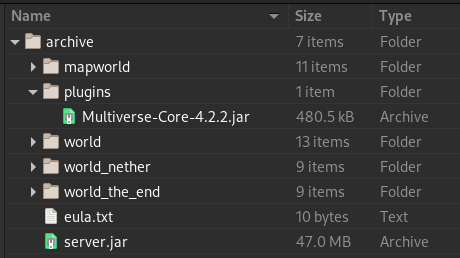Playing Archived Revisions: Difference between revisions
(→Preventing Everything From Burning to the Ground With Multiverse Core: Separate out the Note.) |
|||
| Line 79: | Line 79: | ||
We'll use Multiverse to prevent fire from destroying builds in all worlds. There are other ways to do this: you could install the WorldGuard plugin, for instance, and configure it to stop fire spread. | We'll use Multiverse to prevent fire from destroying builds in all worlds. There are other ways to do this: you could install the WorldGuard plugin, for instance, and configure it to stop fire spread. | ||
<blockquote>Note, however, that the vanilla /gamerule command won't influence worlds when running Multiverse. You need to use the /mv gamerule command to tell Multiverse to configure the game rule in each world.</blockquote> | <blockquote>''Note, however, that the vanilla /gamerule command won't influence worlds when running Multiverse. You need to use the /mv gamerule command to tell Multiverse to configure the game rule in each world.''</blockquote> | ||
If you need to, you can consult the [https://github.com/Multiverse/Multiverse-Core/wiki/Command-Reference Multiverse Core Command Reference]. The list of [https://github.com/Multiverse/Multiverse-Core/wiki/World-properties World Properties] has example commands you can use in-game to configure the player's current world. When using the console, append the world name to the command in order to configure a specific world. | If you need to, you can consult the [https://github.com/Multiverse/Multiverse-Core/wiki/Command-Reference Multiverse Core Command Reference]. The list of [https://github.com/Multiverse/Multiverse-Core/wiki/World-properties World Properties] has example commands you can use in-game to configure the player's current world. When using the console, append the world name to the command in order to configure a specific world. | ||
| Line 91: | Line 91: | ||
</pre> | </pre> | ||
<blockquote>Note that you must omit the leading "/" from commands when using the console.</blockquote> | <blockquote>''Note that you must omit the leading "/" from commands when using the console.''</blockquote> | ||
Revision as of 06:34, 6 January 2021
Overview
This page describes the procedure for running a final download archive of a PvE revision on your own local server. It should be mostly applicable to running Create revisions too.
In order to load non-default worlds, we will use a modified server, capable of running plugins, and the Multiverse-Core plugin, to manage those worlds.
For some time now, NerdNu has used Paper as our Minecraft server. It's a modified version of Spigot which allows us to use plugins, is more efficient than Mojang's server, has many more configuration options but in its default configuration plays almost the same as vanilla Minecraft. We recommend Paper, but you could use Spigot, or any server derived from Spigot.
Requirements
You will need:
- A computer with a few spare gigabytes of RAM and an internet connection.
- A Long Term Support (LTS) release of Java from Oracle. You probably have Java 8 or better on your computer already. We recommend Java 11, which is the current LTS release at the time of writing (Jan 2021).
- A copy of Paper downloaded from the Paper downloads page.
- A copy of Multiverse-Core, downloaded from its project page on the Spigot site.
- A copy of the final download archive for the server revision from https://mcp-dl.com. The procedure in this document was tested with PvE rev 25's final download http://mcp-dl.com/pve-rev25.tar.gz.md5.
Folder Structure
In this document, we will create the server in a folder called "archive", but you are free to give it any name you desire. That folder is called the "server folder"; it is the top level of a structure of folders and files on the disk that defines a Minecraft server.
The procedure in the next section will walk you through placing files into this structure.
Procedure for Creating the Server
- Install or update Java, as needed.
- Create the server folder, "archive" or whatever name you chose.
- Extract the final download archive into the server folder. This will create a child folder for each world, including at least "world", "world_nether" and "world_the_end" (and "mapworld" if included in the final save).
- Create the "plugins" folder.
- Download the Multiverse-Core JAR file and put it in the "plugins" folder.
- Place the Paper JAR in the server folder. At the time of writing, Paper 1.16.4 build 391 (JAR file) is current.
- Rename that JAR file to "server.jar".
- Create "eula.txt" in the server folder and edit it to include the line "eula=true". The server will refuse to start in the absence of this text file, which acknowledges Mojang's End User License Agreement (EULA).
Running the Server
Minecraft servers need quite a lot of RAM - probably more than just the default 1GB that Java allocates by default. We'll start the server with 2GB set aside from the get-go. Start a "command prompt" or "terminal", change directory to the "archive" directory and enter:
java -Xms2G -Xmx2G -jar server.jar
The output of the running server will look something like the following. Paper starts by downloading Mojang's vanilla server and modifying it with custom code from the Spigot and Paper developers.
Downloading vanilla jar... Patching vanilla jar... System Info: Java 11 (OpenJDK 64-Bit Server VM 11.0.9.1+1) Host: Linux 5.9.14-100.fc32.x86_64 (amd64) Loading libraries, please wait... [15:44:57 ERROR]: Failed to load properties from file: server.properties [15:44:57 INFO]: Environment: authHost='https://authserver.mojang.com', accountsHost='https://api.mojang.com', sessionHost='https://sessionserver.mojang.com', servicesHost='https://api.minecraftservices.com', name='PROD' [15:44:57 INFO]: Found new data pack file/bukkit, loading it automatically [15:44:57 INFO]: Reloading ResourceManager: Default, bukkit [15:44:58 INFO]: Loaded 7 recipes [15:45:00 INFO]: Starting minecraft server version 1.16.4 [15:45:00 INFO]: Loading properties [15:45:00 INFO]: This server is running Paper version git-Paper-391 (MC: 1.16.4) (Implementing API version 1.16.4-R0.1-SNAPSHOT) ...
After a while, a window will pop up that shows a graph of memory usage, the tick time in milliseconds, and the console log. Beneath the console log is a text entry field where you can type commands.
Preventing Everything From Burning to the Ground With Multiverse Core
We'll use Multiverse to prevent fire from destroying builds in all worlds. There are other ways to do this: you could install the WorldGuard plugin, for instance, and configure it to stop fire spread.
Note, however, that the vanilla /gamerule command won't influence worlds when running Multiverse. You need to use the /mv gamerule command to tell Multiverse to configure the game rule in each world.
If you need to, you can consult the Multiverse Core Command Reference. The list of World Properties has example commands you can use in-game to configure the player's current world. When using the console, append the world name to the command in order to configure a specific world.
To prevent builds from catching fire in the 3 default Minecraft worlds, enter the following commands in the console:
mv gamerule doFireTick false world mv gamerule doFireTick false world_nether mv gamerule doFireTick false world_the_end
Note that you must omit the leading "/" from commands when using the console.